Parameters Editor
The Parameters Editor view provides the ability to set up safety parameters and define the safety groups using the options available under Axes, Categories, and other sections that may appear depending on your selection.
Jump to a topic in this section:
Common Safety Parameters
Common Safety Parameters that may be changed include:
To access the General safety settings in the Parameters Editor:
The SafeID (set with the rotary switches on the drive) is visible in the first line.
To access the Safe input settings in the Parameters Editor:
If the application requires dual channel inputs for a safety function, enable the safe input pair to be used.
For more information on the SINDUAL# parameters, refer to (➜ # 1, SAFEPARAM.SINDUAL#.EN).
To access the safe output settings in the Parameters Editor:
If the application requires dual channel outputs for a status message, enable the output pair to be used.
For parameter descriptions, see (➜ # 1, SAFEPARAM.SOUTDUAL#.EN).
Axis Safety Parameters
To set the axis safety parameters:
- Choose the Axis.
- Under Categories, select a category.
- Under Safe Stop, select the safe function needed.
- Under Instances, select the Instance Number.
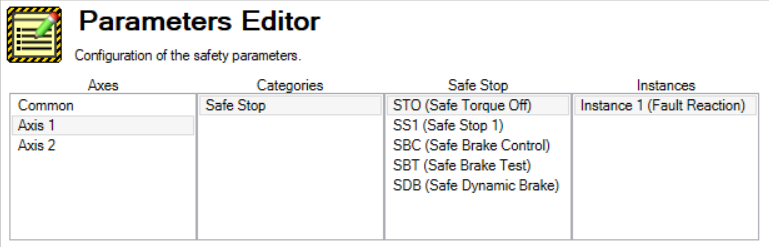
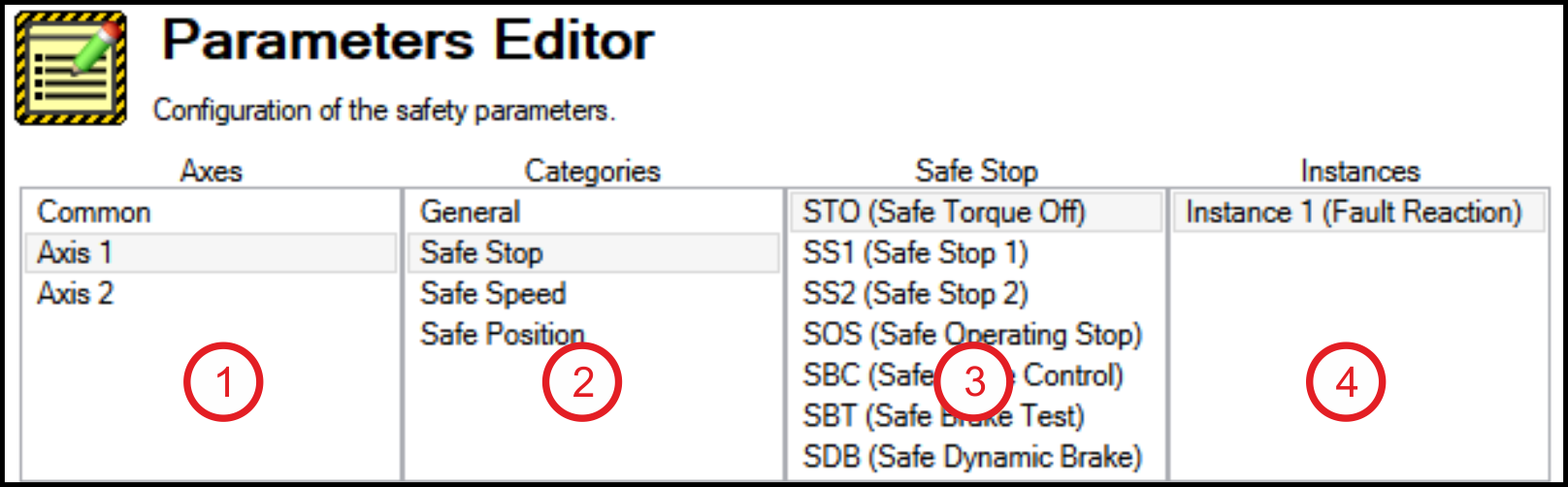
For more information on a specific safety function,
Defining a Parameterization Package
A Parameterization Package (or parameter bundle) must be defined after all parameters for all safety functions and devices are set.
To define a Parameterization Package:
- Select the Safety tab under Device Topology and select the Group Name.
- Select the Safety Parameters tab for that group.
- Under Current Configuration, select New Package.

The new package is then listed underneath the Parameterization Packages section.
Viewing, Exporting, or Deleting A Parameterization Package
To view the contents of a Parameterization Package:
- To save a parameterization package externally, select the package from the list and select Export.
- To delete a package, select the package from the list and select Delete.





















